|
|
I've noticed as well as been asked how to make custom made walls (for instance) walkable for ground units.
This is why I've made this tutorial which explains how to do it.
The Wall Itself
First of all you'll be needing a wall model, there are some cool ones downloadable here, here and here.
However there are doodads and destructibles within the World Editor you could use aswell.
Object Editing
You can't use common doodads like the "Pier" or "Wall End Short" to make the walkable wall.
Basing the wall on these doodads will make the units go right through it and not ON it.
Therefore you should base your wall on a destructible like the "Stone Ramp" (found under Bridges/Ramps).
So edit the ramp field values so it fits for your wall (size, shadow, pathing etc.)
If the field "Pathing - Is Walkable" is set to False, adjust it to True.
Pathing
Usually the pathing doesn't fit your new wall, so I'd adjust the field "Pathing - Pathing Texture" to NONE.
However, now the units are able "enter" the wall from all directions.
Pathing Blockers
To prevent the units from "entering" the wall from all kinds of directions, you should use Pathing Blockers.
Place the Pathing Blockers around the wall where you don't want the units to be walking or entering.
This doesn't work within the WE, only in-game the units are able to walk on the walls.
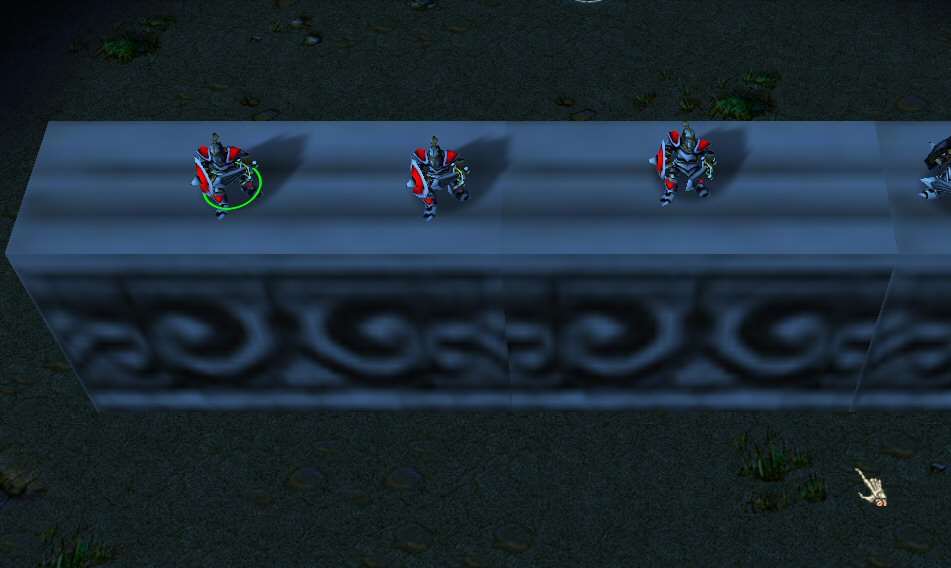
(This image shows the footmen's in-game)
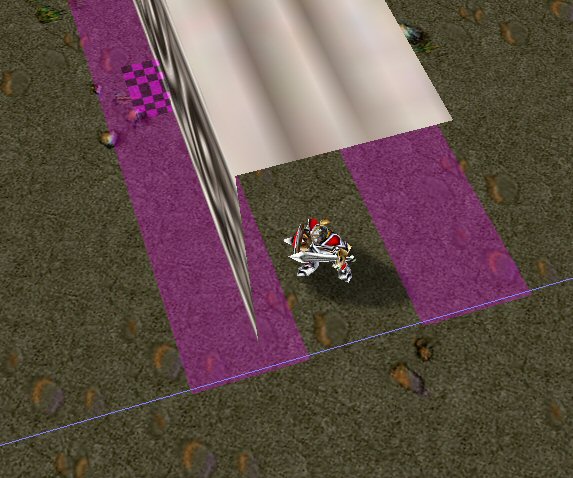
(This image shows how I placed one of the footman units inside the World Editor)
HINTS
1.You can edit a Pathing Blocker's Pathing Texture to a larger texture; so you don't have to place a large amount of Pathing Blockers around your castle, city etc.
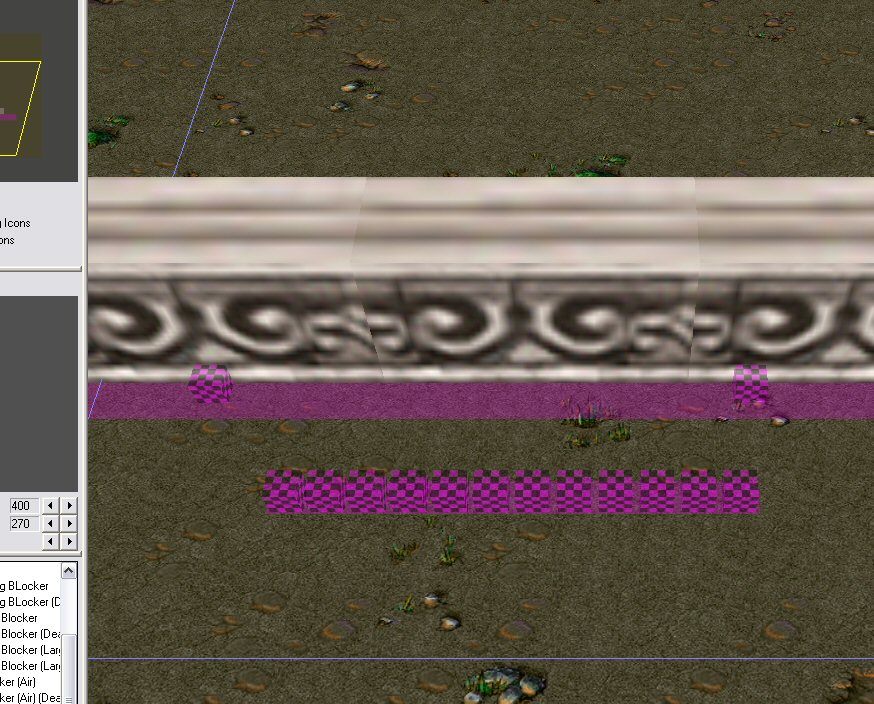 < Example: Replacing the current Pathing Blocker's pathing texture with a massive gate's pathing texture.
< Example: Replacing the current Pathing Blocker's pathing texture with a massive gate's pathing texture.
2.Usually people uses a model of a stair for the units to walk on to get to the wall.
3.Simply adjust the Pathing Blockers so they lead the unit up on the stair and further onto the wall model.
4.You'll probably gonna have to adjust the "Art - Fixed Rotation" for the wall doodad. |
|